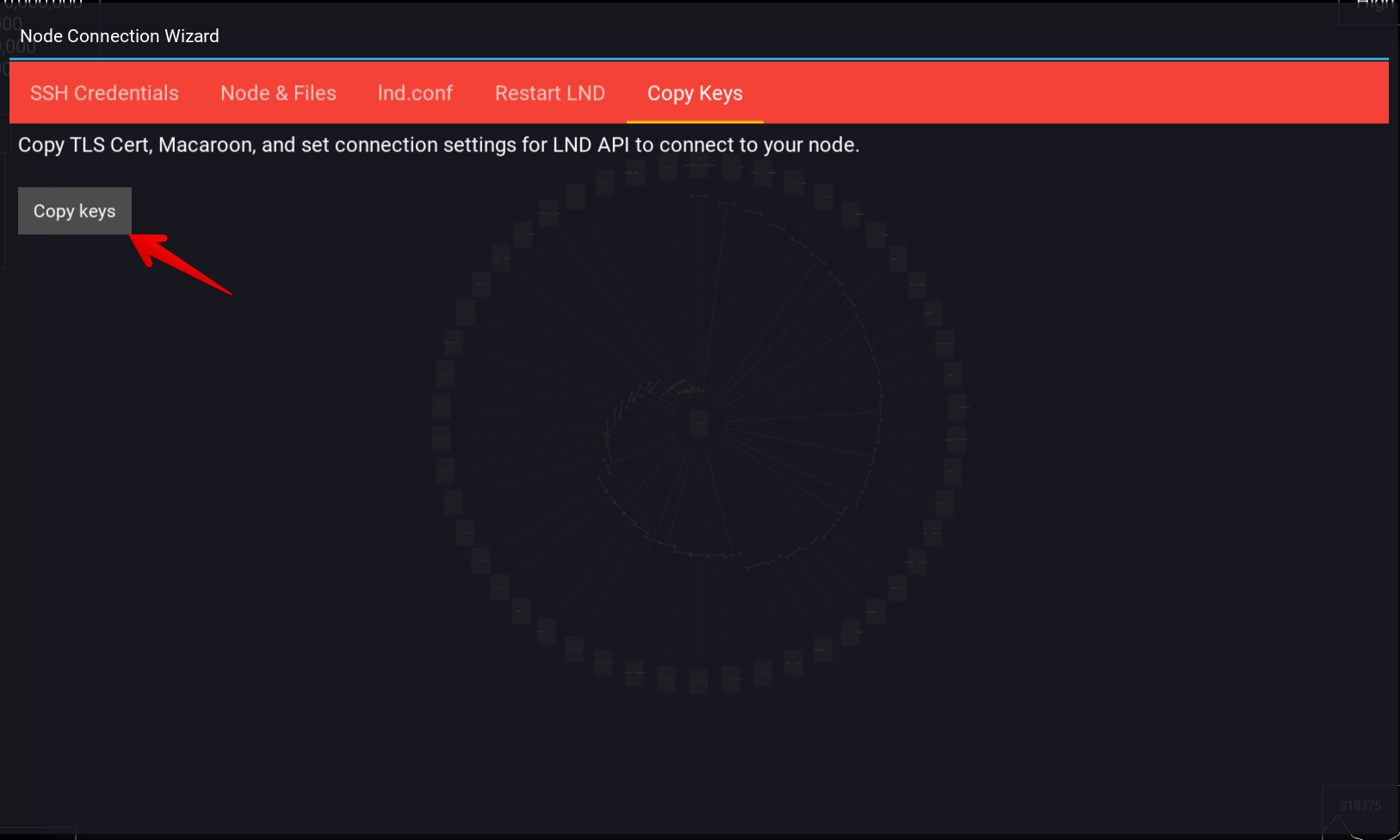SSH Connection Wizard¶
If your node does not provide an lndconnectUrl, or a clearly accessible API Endpoint / TLS Cert / Macaroon via an interface, you may need to configure your node and Orb yourself.
Luckily the SSH Connection Wizard tries to automate the process for you by:
remotely connecting to your node via SSH
attempting to detect the type of node you are running
attempting to locate the lnd directory, and location of important files
attempting to modify your lnd.conf (with option to first create / restore a backup)
attempting to restart your node
attempting to copy the TLS cert and Macaroon
Note
This feature was introduced in Orb 0.15.0, is only available on Desktop, and may need more extensive testing with a wide variety of nodes. It’s currently tested with a standard bare setup (lnd directory saved in ~/lnd), and Umbrel >= 0.5.
Click on Orb > SSH Connection Wizard
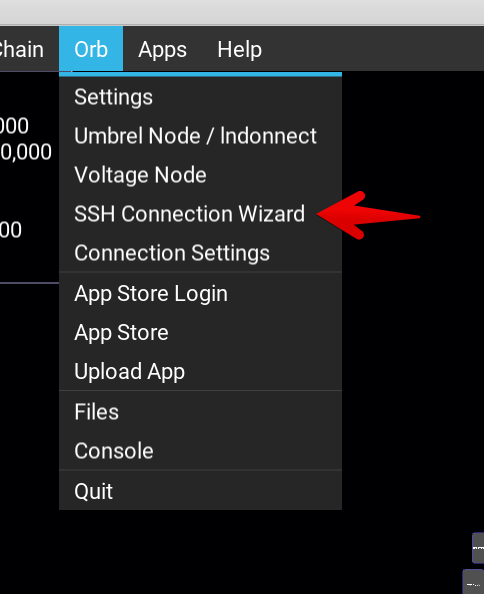
Enter the hostname / API Endpoint
Port, if it’s not the standard port 22
Specify whether to SSH with a password, or certificate
Enter the SSH username
Enter the SSH password / certificate path
Click ‘Test Connection’
If the connection is successful, click ‘Save’
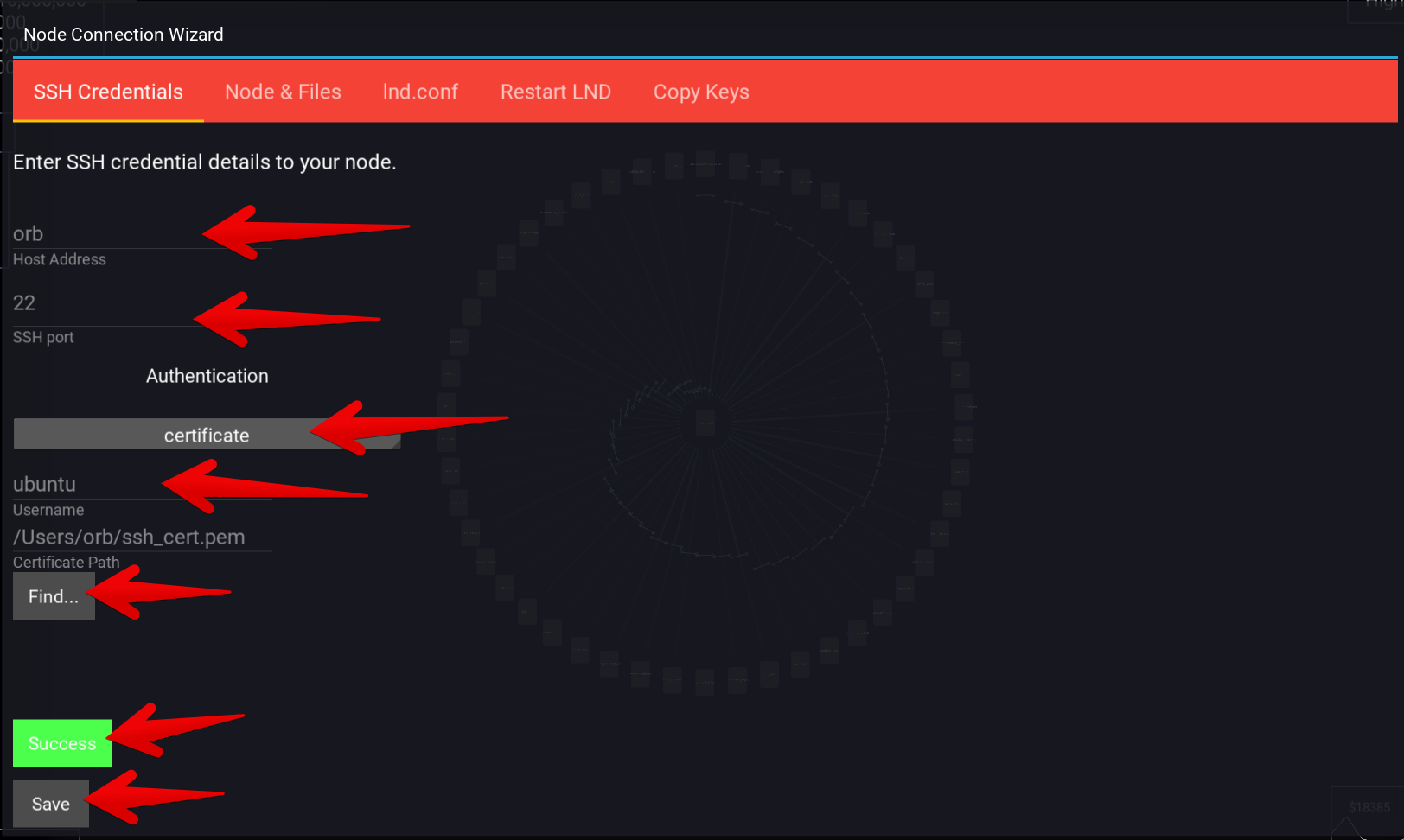
Click ‘Detect Node’
Make sure all fields should get auto-filled
Click ‘Save’
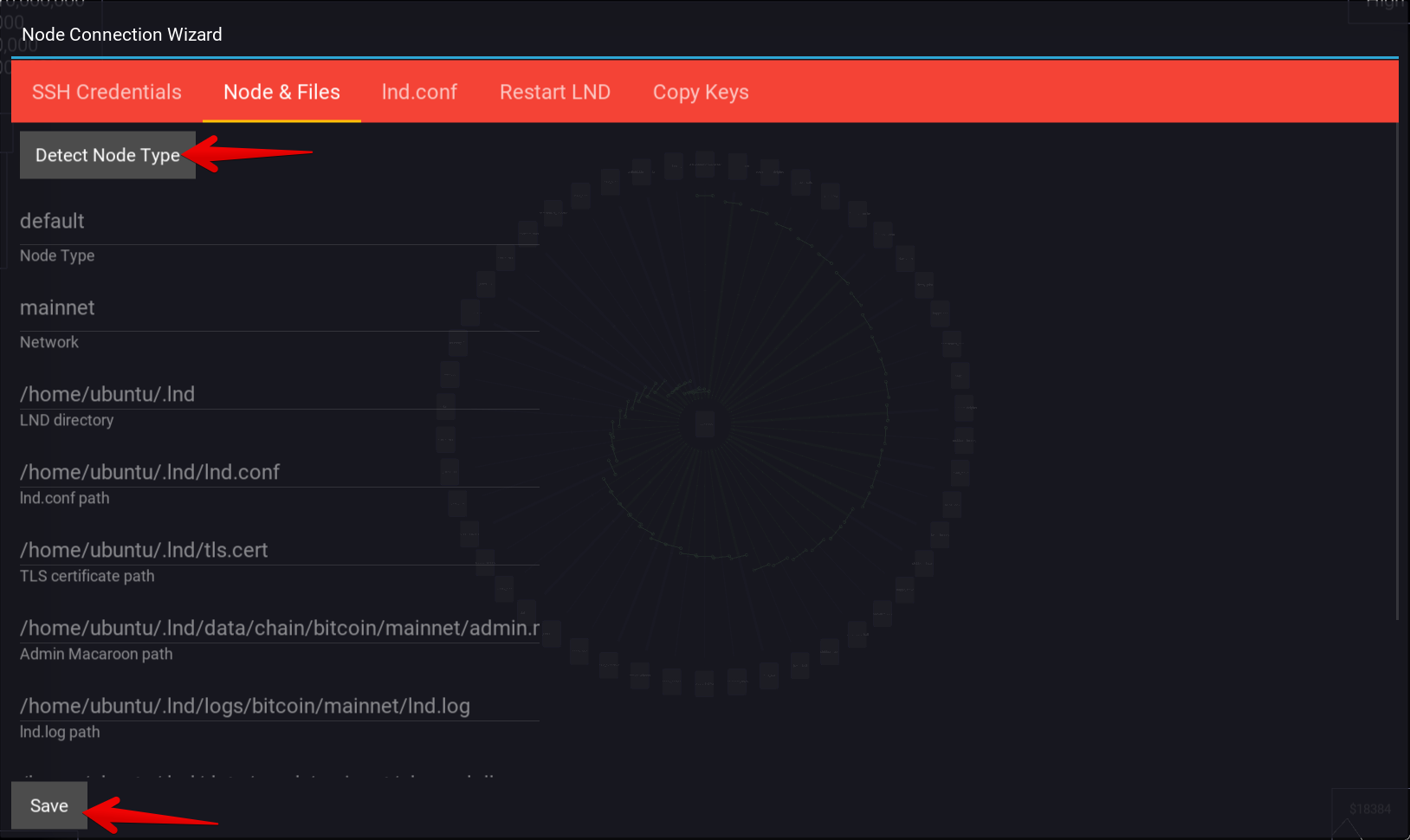
(Skip this step on Umbrel nodes)
Click the ‘Check lnd.conf’ button
- If modifications are required:
they’re displayed under the button, e.g ‘tlsextradomain needs modifying’
Click the ‘Back up lnd.conf’ button
Click ‘Modify lnd.conf’
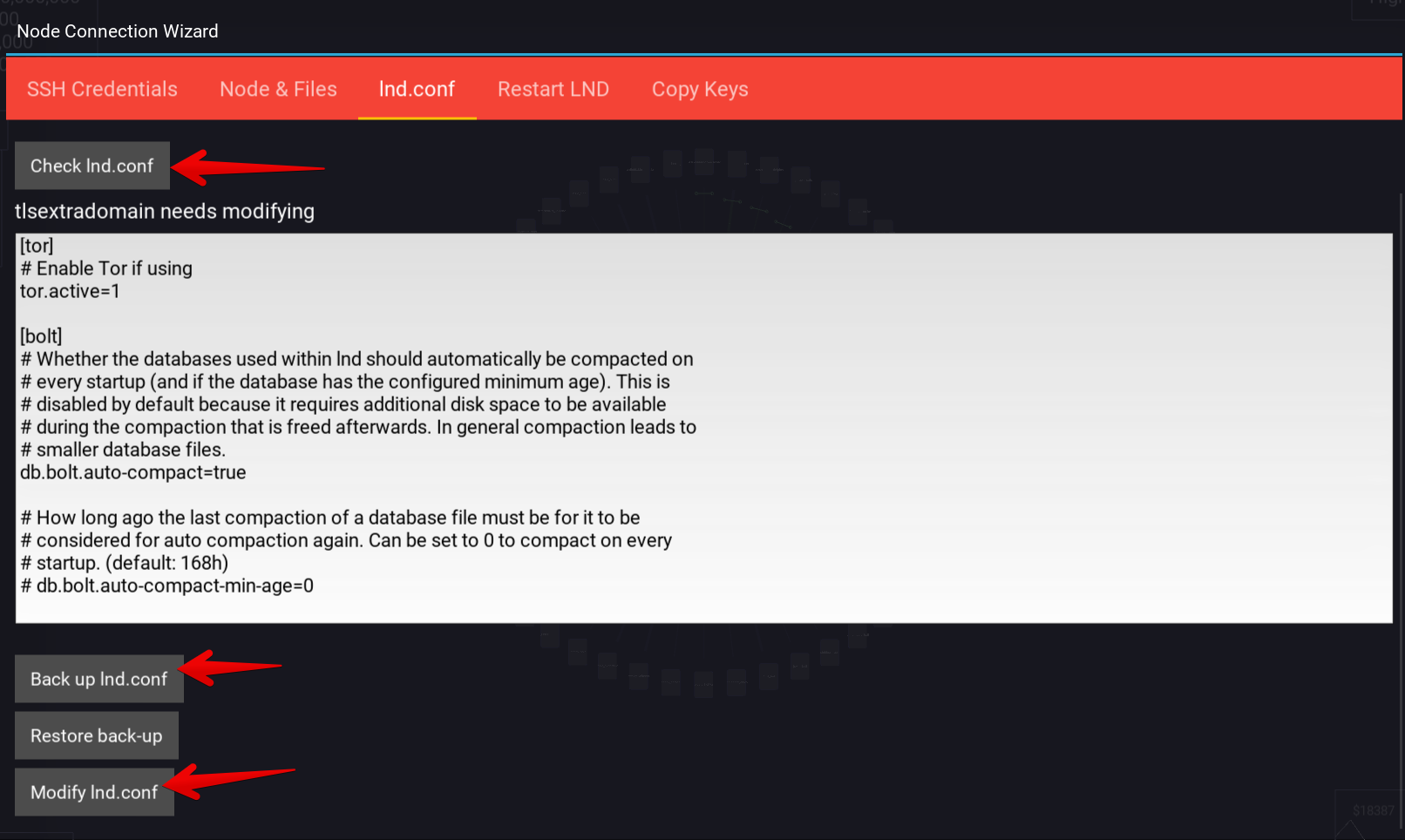
(Skip this step on Umbrel nodes)
- If tlsextradomain or tlsextraip were modified in the previous step:
Click ‘Restart LND’
Keep reading the logs to ascertain whether restart was successful
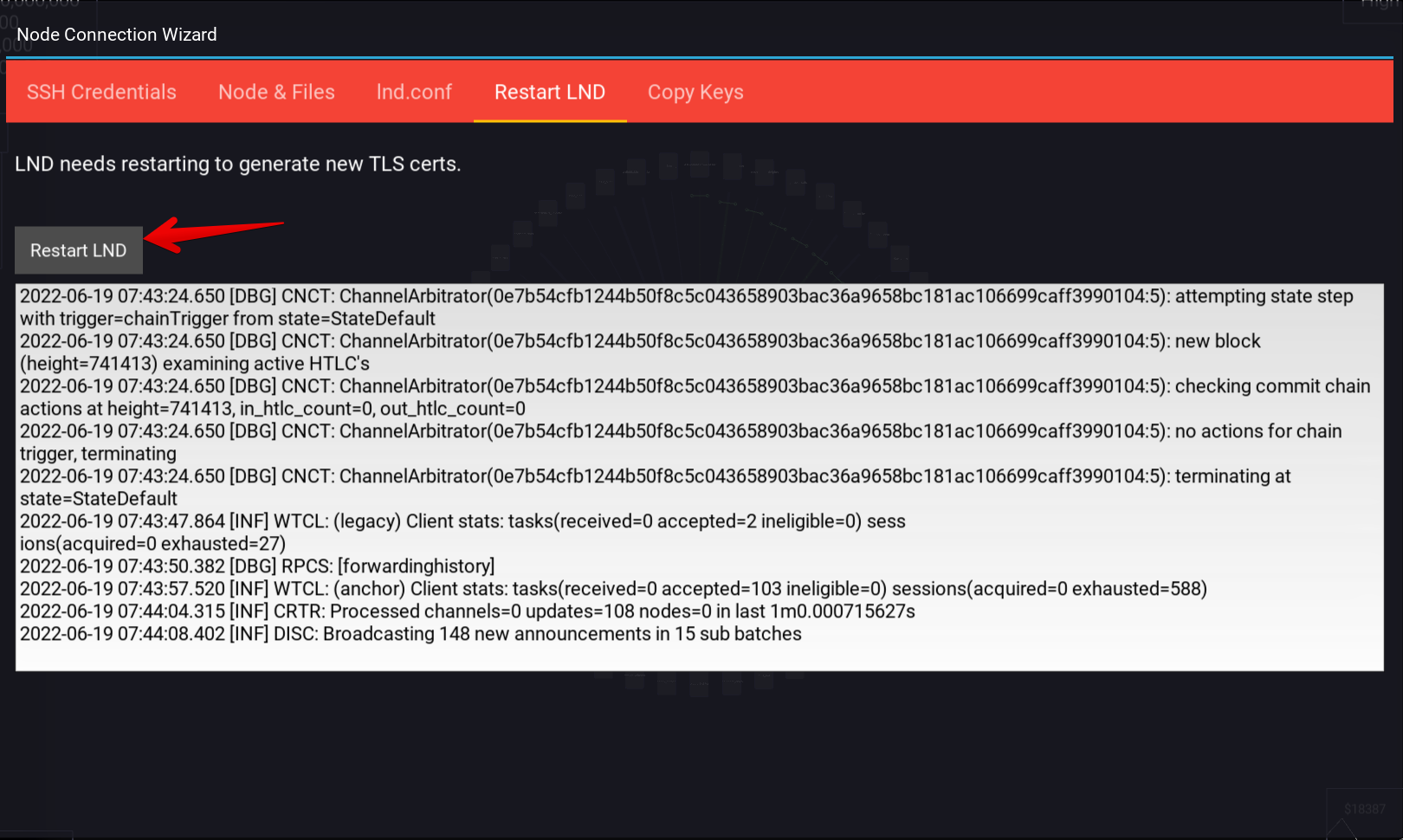
- Once lnd has successfully restarted:
Click ‘Copy keys’
Restart Orb